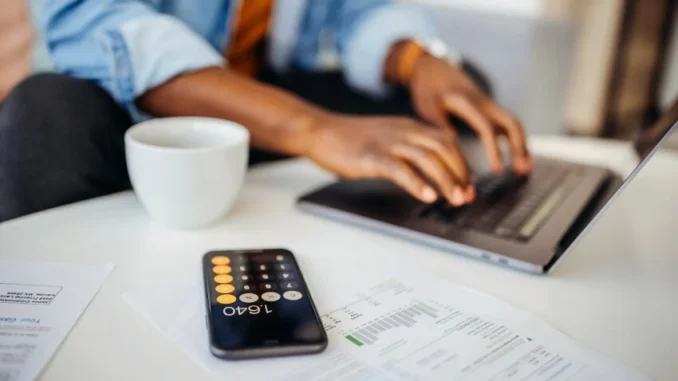
The Calculator app on iPhone seems straightforward, but it actually has some handy hidden features that make it much more useful. Here are eight lesser-known tricks to get the most out of Apple’s Calculator app:
1. Swipe to Delete a Digit
- If you accidentally enter a wrong digit, you don’t need to clear everything and start over. Simply swipe left or right on the display area to delete the last digit. This is great for minor errors in long calculations.
2. Scientific Calculator
- The Calculator app includes a scientific calculator, but it only appears when you rotate your iPhone to landscape mode. This opens up more advanced functions like exponents, square roots, trigonometric functions, and logarithms, which makes it suitable for complex calculations.
3. Copy and Paste Results Easily
- Press and hold the number displayed in the calculator to copy it, allowing you to paste it into other apps like Notes, Messages, or any app where you need the result. You can also paste numbers into the Calculator by long-pressing on the display area.
4. Use Spotlight for Quick Calculations
- For a quick calculation without opening the app, you can use Spotlight. Just swipe down on your home screen, type in your equation (like “25*4” or “100/5”), and the result will show up immediately.
5. Access Previous Results Quickly
- Though the app doesn’t have a memory feature to save previous results, iPhones running iOS 15 or later can use the “App Switcher” to view the last calculated result. Simply swipe up from the bottom of the screen (or double-click the home button on older devices) to open the App Switcher, and you’ll see your last calculation in the Calculator preview.
6. Use Siri for Hands-Free Calculations
- Siri can handle calculations for you, which is especially useful if your hands are occupied. Just activate Siri and say something like, “What’s 234 times 9?” Siri will calculate and read the result for you.
7. Memory Functions in Scientific Mode
- In landscape (scientific) mode, you get access to memory functions such as “M+” and “M-,” which add or subtract the current number to the stored memory. “MC” clears the memory, and “MR” recalls it. These functions help when you need to store and reuse numbers throughout a series of calculations.
8. Access Calculator from Control Center
- You can add the Calculator app to the Control Center for quick access. Go to Settings > Control Center, then tap the green “+” next to Calculator. Once added, just swipe down from the upper-right corner (or up from the bottom on older models) to quickly access the Calculator anytime.
Each of these features makes the iPhone’s Calculator app much more versatile than it appears at first glance. Whether you need simple corrections or more complex calculations, these tips make it easier to use the app efficiently.
Leave a Reply