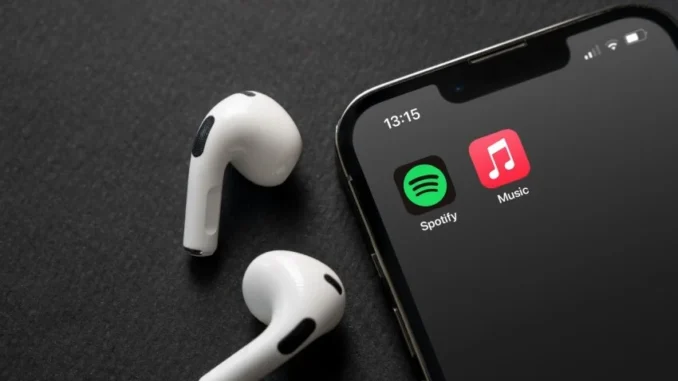
Transferring playlists between Spotify and Apple Music isn’t a built-in feature, but there are several tools designed to make the process easy. Here’s a step-by-step guide using some of the most popular apps for this:
1. SongShift (iOS only)
- Step 1: Download SongShift from the App Store and open it.
- Step 2: Connect both your Spotify and Apple Music accounts.
- Step 3: Select Spotify as the source and Apple Music as the destination.
- Step 4: Choose the playlist(s) you want to transfer from Spotify.
- Step 5: Review the matches SongShift has found. You may need to adjust some song matches manually if the titles are slightly different.
- Step 6: Confirm the transfer, and SongShift will create a new playlist in Apple Music with the selected songs.
Note: SongShift has a free version, but the premium plan offers more features and better accuracy in matching songs.
2. FreeYourMusic (Available on iOS, Android, Windows, macOS)
- Step 1: Download FreeYourMusic and open the app.
- Step 2: Sign into both Spotify and Apple Music within the app.
- Step 3: Select Spotify as your source platform and Apple Music as the destination.
- Step 4: Choose the playlist(s) you want to transfer.
- Step 5: FreeYourMusic will handle the transfer automatically.
Note: FreeYourMusic offers a limited free version but requires a one-time payment or subscription for larger playlists and advanced features.
3. TuneMyMusic (Web-based)
- Step 1: Go to TuneMyMusic.com and select Let’s Start.
- Step 2: Choose Spotify as the source and log in to connect.
- Step 3: Select the playlist(s) you want to transfer.
- Step 4: Choose Apple Music as the destination, and connect your account.
- Step 5: Confirm the transfer to start the process.
Note: TuneMyMusic is free to use but may have limits on the number of playlists or songs in the free version.
4. Soundiiz (Web-based)
- Step 1: Go to Soundiiz.com and create an account.
- Step 2: Connect both Spotify and Apple Music accounts on Soundiiz.
- Step 3: In Soundiiz’s interface, find your Spotify playlists and select the ones you want to move.
- Step 4: Choose to convert the playlists and select Apple Music as the destination.
- Step 5: Soundiiz will transfer the songs and create a new playlist in Apple Music.
Note: Soundiiz has a free tier, but the paid version allows for multiple playlists and advanced features like transferring entire libraries.
Additional Tips
- Check Matches: Many of these services allow you to manually check matches since different platforms may have slightly different versions of the same song.
- Be Mindful of Playlist Limits: Free tiers often have limits on the number of songs or playlists that can be transferred at once.
Using one of these tools, you’ll be able to transfer your playlists quickly and retain your song preferences on your new platform!
Leave a Reply